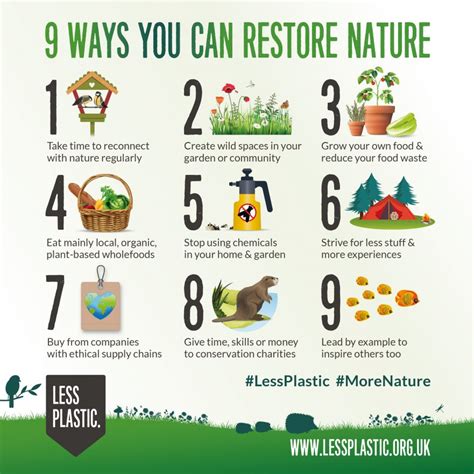Are you tired of dealing with slow, outdated, and malfunctioning home tech devices? Whether it's a computer, smartphone, smart home device, or gaming console, technology plays a vital role in our daily lives. However, over time, these devices can become sluggish, unresponsive, and even break down, disrupting our routines and causing frustration. Fortunately, there are ways to restore your home tech to like-new condition, extending their lifespan and improving performance.

Why Restore Your Home Tech?
Before we dive into the methods for restoring your home tech, let's explore the benefits of doing so. Restoring your devices can save you money, reduce electronic waste, and even improve your productivity and entertainment experiences.
- Cost Savings: Restoring your devices can save you from having to purchase new ones, which can be expensive.
- Environmental Benefits: By extending the life of your devices, you reduce the need for new, resource-intensive gadgets, helping to minimize electronic waste.
- Improved Performance: Restoring your devices can breathe new life into them, making them faster, more responsive, and more enjoyable to use.
7 Ways to Restore Your Home Tech
Now that we've explored the benefits of restoring your home tech, let's get into the methods for doing so.
1. Update Your Operating System and Software
One of the simplest and most effective ways to restore your home tech is to update your operating system and software. This ensures you have the latest security patches, features, and performance enhancements.

- Check for Updates: Regularly check for updates on your devices, including your computer, smartphone, and smart home devices.
- Install Updates: Install updates as soon as they become available to ensure you have the latest features and security patches.
2. Clean and Dust Your Devices
Dust and dirt can accumulate inside your devices, causing overheating, slow performance, and even damage. Cleaning and dusting your devices can help restore their performance and longevity.

- Use Compressed Air: Use compressed air to gently blow out dust and dirt from your devices.
- Avoid Liquids: Avoid using liquids to clean your devices, as they can damage electrical components.
3. Free Up Storage Space
A cluttered storage space can slow down your devices and cause them to become unresponsive. Freeing up storage space can help restore their performance and responsiveness.

- Delete Unused Files: Delete unused files, apps, and programs to free up storage space.
- Use External Storage: Consider using external storage devices, such as hard drives or cloud storage, to offload files and free up space.
4. Replace Worn-Out Batteries
Worn-out batteries can cause your devices to become slow, unresponsive, and even shut down unexpectedly. Replacing worn-out batteries can help restore their performance and longevity.

- Check Battery Health: Check the health of your batteries regularly to determine if they need to be replaced.
- Use High-Quality Batteries: Use high-quality batteries that are designed for your devices.
5. Use a Registry Cleaner
A cluttered registry can slow down your computer and cause it to become unresponsive. Using a registry cleaner can help restore its performance and responsiveness.

- Choose a Reputable Cleaner: Choose a reputable registry cleaner that is designed for your operating system.
- Use with Caution: Use the registry cleaner with caution, as it can potentially delete important files.
6. Defragment Your Hard Drive
A fragmented hard drive can slow down your computer and cause it to become unresponsive. Defragmenting your hard drive can help restore its performance and responsiveness.

- Use the Built-In Tool: Use the built-in defragmentation tool that comes with your operating system.
- Defragment Regularly: Defragment your hard drive regularly to maintain optimal performance.
7. Consider a Factory Reset
If your device is severely damaged or slow, a factory reset may be necessary. This will restore your device to its original settings, deleting all data and installed apps.

- Back Up Your Data: Back up your data before performing a factory reset.
- Use with Caution: Use a factory reset with caution, as it will delete all data and installed apps.
Gallery of Restoring Home Tech to Like-New Condition






FAQs
Q: Why is it important to restore my home tech?
A: Restoring your home tech can save you money, reduce electronic waste, and improve your productivity and entertainment experiences.
Q: What are some common methods for restoring home tech?
A: Some common methods include updating your operating system and software, cleaning and dusting your devices, freeing up storage space, replacing worn-out batteries, using a registry cleaner, defragmenting your hard drive, and performing a factory reset.
Q: How often should I update my operating system and software?
A: You should update your operating system and software regularly to ensure you have the latest security patches, features, and performance enhancements.
Q: Can I use a registry cleaner on my smartphone?
A: No, registry cleaners are typically designed for computers and may not be compatible with smartphones.
Q: How do I back up my data before performing a factory reset?
A: You can back up your data using cloud storage services, external hard drives, or by transferring files to another device.
In conclusion, restoring your home tech to like-new condition is a great way to extend the life of your devices, improve their performance, and reduce electronic waste. By following the methods outlined in this article, you can keep your devices running smoothly and efficiently, saving you time, money, and frustration.